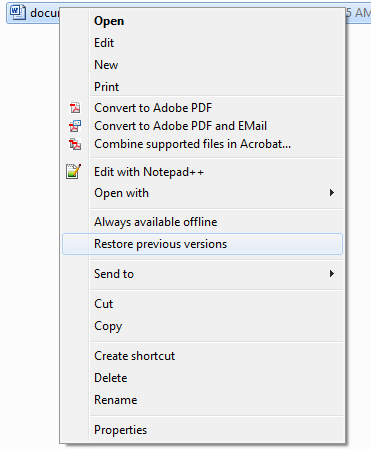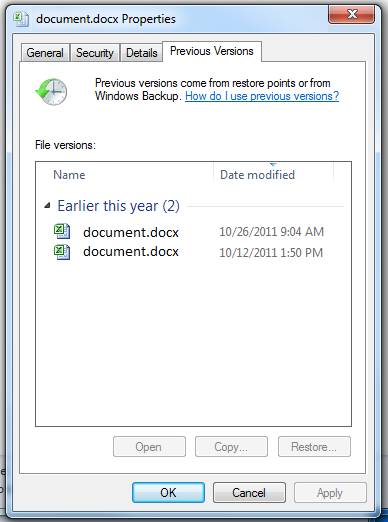In order to restore a file from a previous version, the file must reside on one of your network drives (M drive or N drive).
- To restore a file to a previous version, right click the file and choose “Restore previous versions”
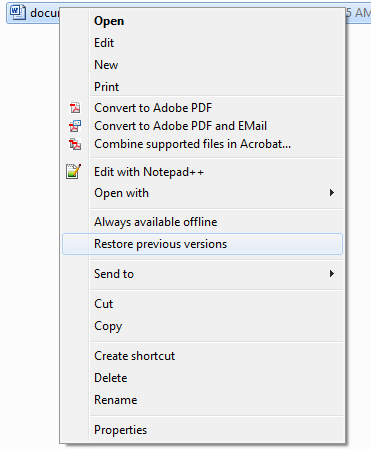
- Select one of the previous versions of the file in the list, corresponding to the date that the file was modified that you wish to restore. If there are no previous versions listed, you will not be able to restore the file back to an earlier date.
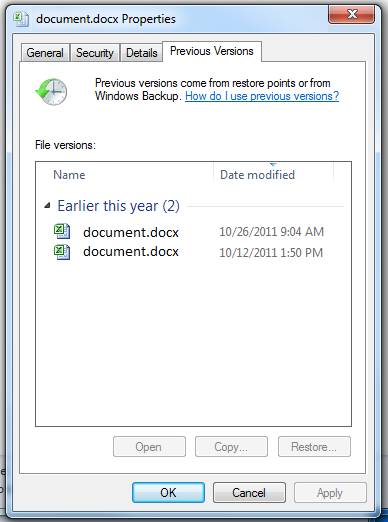
- Click the Restore button to overwrite the file with the previous version that you selected. Alternatively, you can open the previous version for viewing, or copy it to a second file name.

- Click OK to exit the Previous Versions window.
Previous versions of files are typically archived once a day. If you need a more specific backup, or the file no longer exists, submit a ticket at https://support.broad.msu.edu.